I won't go into the "how" of that here - as "your mileage may vary" and your camera will have it's own instructions - which I presume you will have figured out by now - unless you are one of those people who are about to attend the graduation of the daughter who's baby pictures are still on your camera!
Most camera's have more than one way get the pictures off - I can hook mine up with a cable, or slip the postage-stamp sized card out of it and plug it directly into my computer and read it like another hard drive. This is the method I prefer.
There are also a great many "photo organization" software packages out there - and I don't use any of them. You may already be using one - and if it works for you, fine. I, however, find that they are slow and cumbersome, and don't seem to match my ideas of how I want to sort my pictures.
Instead - I treat them as regular files and create a directory structure that I sort the pictures into by category, with subdivisions by year, and again for special projects, as I see fit. Mainly - I'm sorting by how I think I will use them later and how I am most likely to want to find them.
So, for my personal stuff, I have a directory structure that looks, in part, like this
- archived_photos
- 2007
- 2008
- 2009
- lampwork_beads
- horse_beads
- sets
- tutorials
- dichroic_focals
- lampwork_jewelry
- 2009
- margs_dragon_necklace
- non-lampwork_jewelry
- 2009
- inspirations
- commissions
- lampwork_beads
Etc. etc. etc. Generally - I can find a photo pretty fast when I go looking for it.
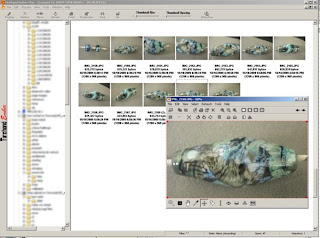 The photo viewing software I use is a product called Firehand Ember Max. If you google it, you can download it from a large number of places. The author of the software is deceased now - but it is an excellent and wonderfully simple and easy to use piece of software and I use it all the time. (I love software that does one thing, and does it superbly, rather than "bloatware" that tries to be all things to all people and does everything mediocre.) It has some limited editing capabilities - and can do a nice slide show too. You can view thumbnails of the entire directory, plus the directory structure on the side (which I have blurred for this picture - nobody needs that much detail about how I store my pictures!) (And before anyone points out that Windows now does this, I was using this long before Windows did this, and Ember is faster. And Ember won't write over a file with the same name without asking me first, telling me which file is older and/or larger, and giving me a thumbnail of the two so that I can compare - and then it will just rename it automatically if I want. )
The photo viewing software I use is a product called Firehand Ember Max. If you google it, you can download it from a large number of places. The author of the software is deceased now - but it is an excellent and wonderfully simple and easy to use piece of software and I use it all the time. (I love software that does one thing, and does it superbly, rather than "bloatware" that tries to be all things to all people and does everything mediocre.) It has some limited editing capabilities - and can do a nice slide show too. You can view thumbnails of the entire directory, plus the directory structure on the side (which I have blurred for this picture - nobody needs that much detail about how I store my pictures!) (And before anyone points out that Windows now does this, I was using this long before Windows did this, and Ember is faster. And Ember won't write over a file with the same name without asking me first, telling me which file is older and/or larger, and giving me a thumbnail of the two so that I can compare - and then it will just rename it automatically if I want. )Notice the word "archived" at the top of my directory structure.. These are the originals - and I never, never (except by accident!) edit these. Instead, I make copies if I want to modify them - which I then store in another directory, or one related to the project.
Professional grade cameras will give you some options in terms of the file formats that they record in - one of these is called "RAW" - which is the "raw" - untreated - data direct from the camera - which photographers then "develop" (there's another hold-over from the old, analog photography world) - based on how they want to use the picture. RAW files are HUGE, absolutely massive - they store every tiny smidgen of data that the camera could gather. This is all well and good, but I'm afraid that I am simply still storing the jpeg files that my camera produces, and so far, this has worked well for me. If you want to start printing professional posters and large format images - you'll want to look into this - but for our purposes - we'll go with jpegs for now - but the largest we can.
The way it works is more or less like this. Take this pixel-ly image - this is zoomed down to the pixel level - if you were to describe this in computer terms, you could look at the pixels and, starting at the top left, and going right, describe it as:
- dark grey
- dark grey
- dark grey
- medium grey
- medium grey
- medium grey
- ...
- next row,
- dark grey
- 3x dark grey
- 3x medium grey
- 4x light grey
- 2x light blue-grey
What the jpeg will do - if you want the file smaller - is do some averaging, so that the above might turn into
- 3x dark grey
- 6x medium grey
- 3x light blue grey
Oh, and this does NOT happen everytime you view the file - and to the lady who tried to tell me that the reason her old photos online looked so bad was because they had been viewed so many times - "Noooo - it's because they are just bad photos."
Most good software (i.e. Photoshop) will not actually discard the data until you close the file, so you can edit and save repeatedly without the quality of your file degrading.
So consequently - I make copies of my pictures before editing, and edit only the copies, so that I always have the higher quality image to come back to - should I need it for other purposes.
And with regards to storing your images - I find it hard to find them if I archive them off onto CDs - so I just keep buying bigger and bigger hard drives. With terabyte harddrives going for under $300 - it's cheaper to just add hard drives that spend time messing around copying files off the computer and back. CDs - or better, DVDs - are fine for an offsite/off computer back up - but keep a copy of your files where you might actually use them - and you will find that you do use them more often. ;-)
Sorry - we didn't get to the photoshopping this week. Next week. ;-)

No comments:
Post a Comment